
Here I will show you how to root samsung galaxy s4 (I9500). Follow one of the method below to root your phone. Let's start!
Method 1
Now root your GALAXY S4 by following the guide below!
Preparations :
- Free download Kingo Android Root and install it on your computer.
- Make sure your device is powered ON.
- At least 50% battery level.
- USB Cable (the original one recommended).
- Enable USB Debugging on your device.
Step 1: Launch Android ROOT and connect GALAXY S4 to computer.
After downloading and installing, double-click the desktop icon of Android ROOT to launch the software. The interface will be shown as below. Then follow the instructions and connect your GALAXY S4 to computer via USB cable. It is highly recommended that you use the original cable and plug it into the back of your computer to make sure the connection is stable, which is critical to the whole rooting process.

Step 2: Waiting for automatic driver installation to complete.
You may need to wait a little longer if this is the first time you connect your device to computer . Driver software installation should be done automatically. But sometimes, it often goes wrong. Do not be frustrated and try several times. If it still fails, manually download and install the correspond driver on the official website of Samsung. Contact us at any time if necessary.
Step 3: Enable USB debugging mode on your GALAXY S4.
If you have already done this, skip this step and move on. If not, please follow the instructions as shown on the software interface according to your Android version.
Step 4: Read the notifications carefully before proceeding.
IMPORTANT: DO NOT ROOT FOR THE SAKE OF ROOTING IT BEFORE YOU ARE FULLY AWARE OF WHAT IS ROOTING AND WHAT CONSEQUENCES WILL ROOTING YOUR ANDROID MAY CAUSE.
Rooting is a modification of the original operating system and it may lead to certain consequences. Before you jump into any operation, you should know the risks and make a wise decision. So if you are not sure what ROOT means, consult GOOGLE, refer to detailed information or contact us.
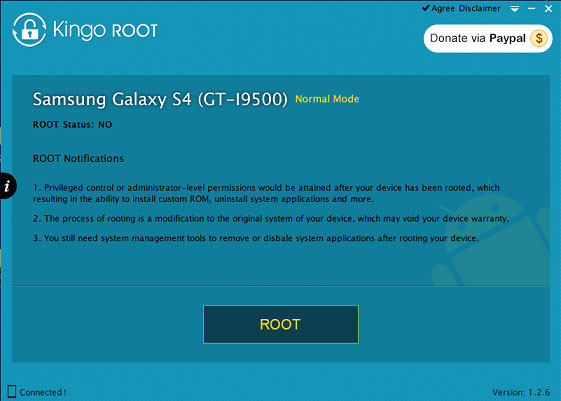
Step 5: Click ROOT to start the process when you are ready.
It will take 3 to 5 minutes to complete the process. Once you started, do not move, touch, unplug USB cable, or perform any operation on your device anyhow!

Step 6: ROOT Succeeded! Click Finish and wait for reboot.
Your device is now successfully rooted. And you need to click Finish to reboot it in order to make it more stable. Still, do not touch, move or unplug it until it reboots. Check your device and find out SuperSU icon, which is the mark of a successful ROOT.

One thing about Kingo ROOT that worth your attention is that there is the REMOVE ROOT function built in, which means you may use it to remove ROOT from your GALAXY S4 with just one-click as well, clean and simple.
Method 2
Something pretty awesome happened over the last couple of days. George Hotz, better known as Geohot, the infamous hacker known for jailbreaking iOS and exploiting the Sony Playstation 3, has brought joy to owners of just about all Android smartphones and tablets, especially those on AT&T and Verizon.
His latest offering, TowelRoot, roots Android devices in about twenty seconds, and it works for all carriers, not matter how much yours may try to lock you down. With TowelRoot, not only have root capabilities come to the masses, but Geohot has likely claimed himself over $18000 in various bounties for root exploits.
Step 1: Download & Install TowelRoot
The process couldn't be easier—start by making sure you have installation from "Unknown sources" enabled, then just grab the TowelRoot apk from here and install.
We're rooting using a pretty genius method. It basically exploits the kernel, which freezes Android, and while the OS is sitting there panicking, it asks for root privileges and Android gives them to it. Then, it copies over the necessary root files and reboots the phone. But because of the way this exploit functions, you'll see a nice scary warning when installing TowelRoot—check that you understand the risks, then hit Install anyway.
Step 2: Run TowelRoot
Now hit the make it ra1n button, and let the app do its thing. It'll automatically reboot your device, and then you'll be rooted!
Yes, it really is that easy. Really.
Step 3: Install SuperSU
While TowelRoot will root your device, it will not install a root manager, which is critical for keeping malicious apps from gaining root access. Far and away the best root manager is SuperSU from developer Chainfire. Head to the Play Store to grab the app directly.
Install it and run. You can skip the part where the app asks if you'd like it to remove KNOX, but to each their own. Either way, you're rooted and ready to roll. And it couldn't have been easier.
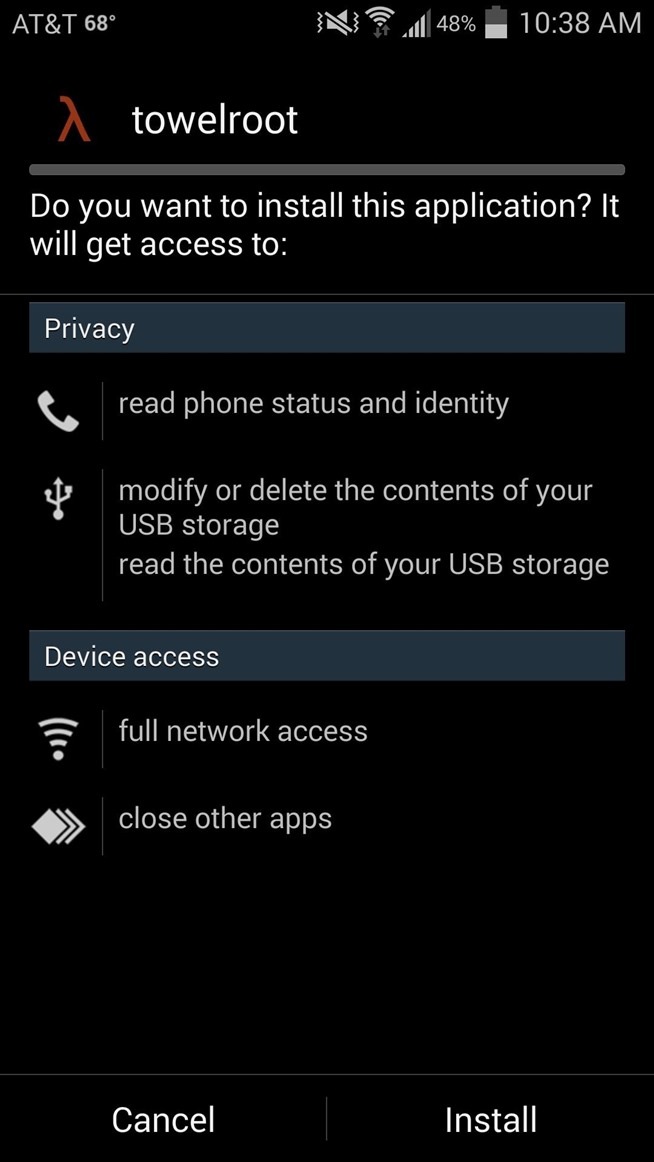
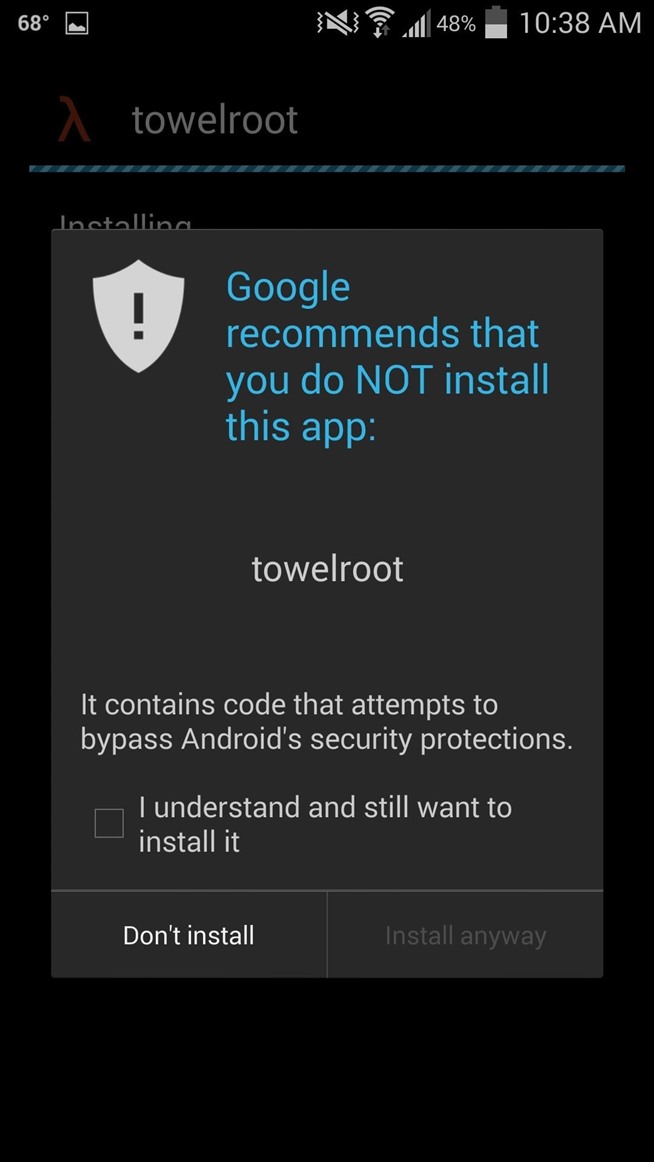
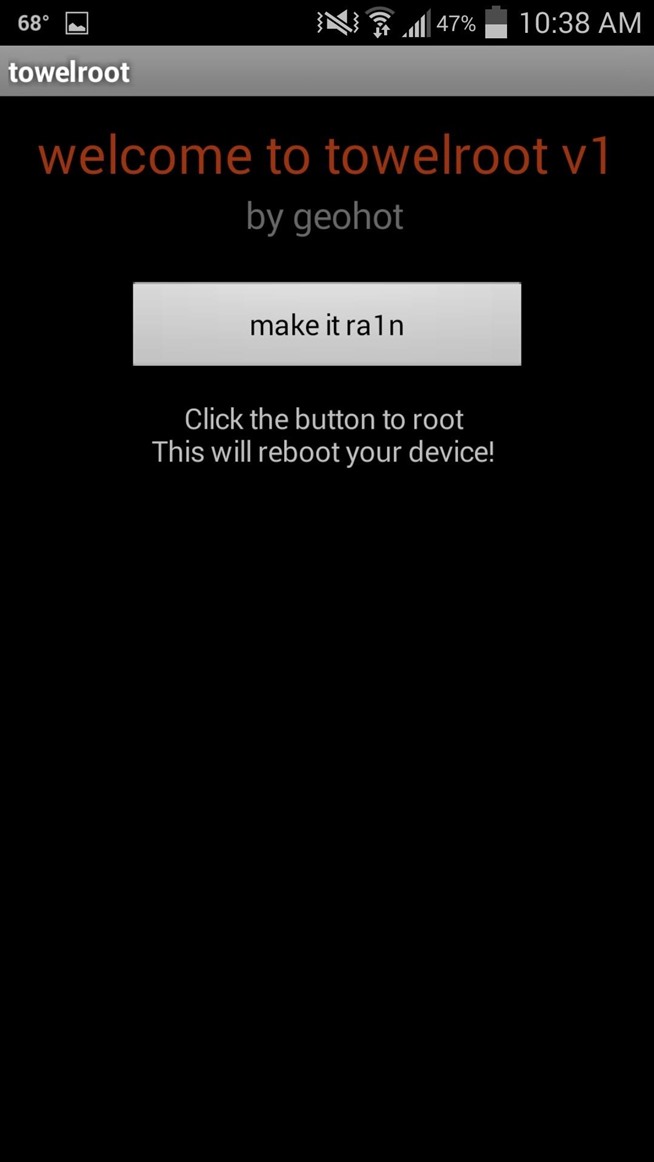
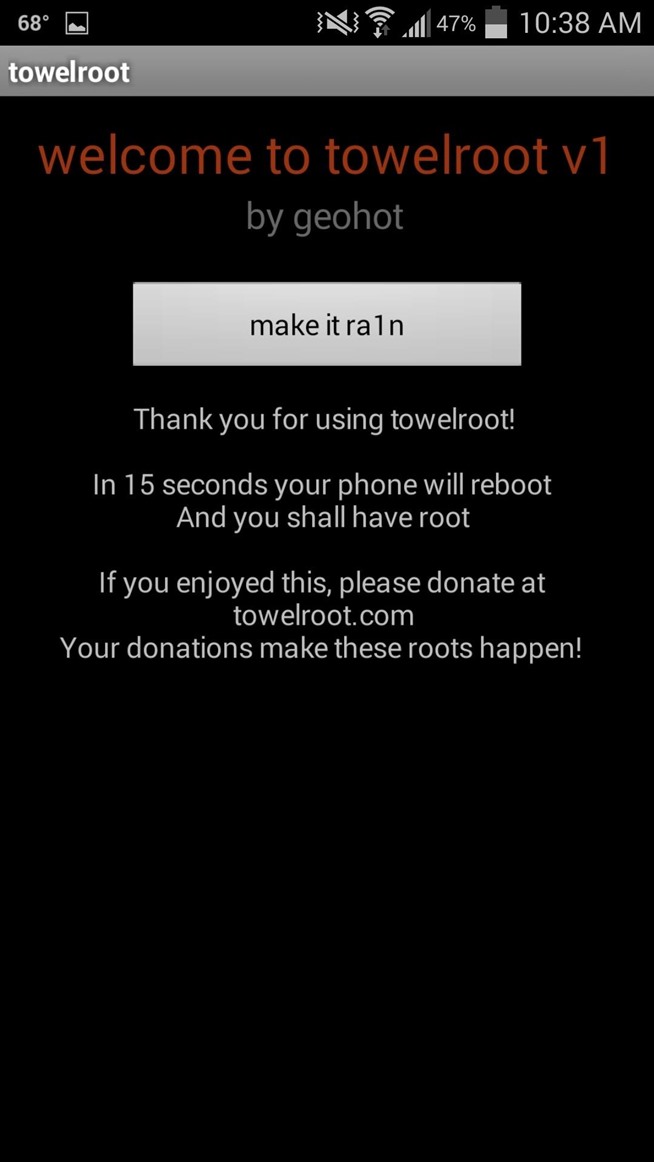

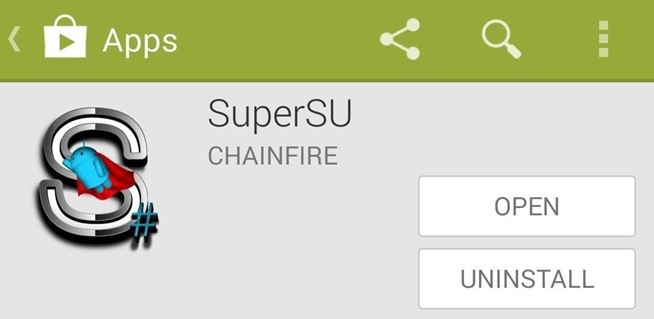












Post a Comment